It is important that you take good care of your laptop to keep it working well. Following these easy steps will ensure that your laptop lasts longer and requires less maintenance. As an added bonus, many of the steps will also maintain your laptop's speed.It is also useful to do a check of the laptop once in a while so as to remove any errors or problems which might have crept in during the routine usage.
1
Keep liquids away from your laptop. As tempting as it might be to drink coffee, soda, water or any other liquid near your laptop, accidents can happen all too easily. Alternatively, use a cup with a cover on it, so even if it does spill, the liquid doesn't go anywhere. Spilled liquids may damage the internal microelectronic components or cause electrical damage. Short circuits can corrupt data or even permanently destroy some parts of the laptop. The solution is very simple: Keep your drinks away from your computer. Even if you are careful, someone else might spill your drink.

- 2Having antivirus software available is the best defence against a virus. Even if you know what you download, it could still contain a virus. If you choose not to have antivirus software you run the risk of a circuit error or software problem in your system. The virus may also slow down the system operations and performance.
-
3Keep food away from your laptop. Don't eat over your laptop, the crumbs can fall between the keys and provide an invitation to small bugs or damage the circuitry. Worse yet, the laptop will look dirty if there are crumbs on it.
- 4Do not use your computer in a room where animals are. Their fur and hair can get into the internal workings and damage them. Also larger animals (e.g dogs) can accidentally damage them by knocking them off their support by brushing past, wagging tail, tripping over leads etc.
- 5Ideally keep the computer in a clean and dust free room.
-
6Always have clean hands when using your laptop. Clean hands make it easier to use your laptop touchpad and there will be less risk of leaving dirt and other stains on the computer. In addition, if you clean your hands before you use the laptop, you will reduce wear and tear on the coating caused by contact with sweat and small particles that can act upon the laptop's exterior.
-
7Protect the LCD display monitor. When you shut your laptop, make sure there are no small items, such as a pencil or small ear-phones, on the keyboard. These can damage the display screen if the laptop is shut on them; the screen will scratch if the item is rough. Close the lid gently and holding it in the middle. Closing the lid using only one side causes pressure on that hinge, and over time can cause it to bend and snap.
-
8Hold and lift the computer by its base, not by its LCD display (the screen). If you lift it by the screen alone, you could damage the display or the hinges attaching the display to the base. The display is also easily scratched or damaged by direct pressure – take care not to place pressure on it.
-
9Don't pull on the power cord. Tugging your power cord out from the power socket rather than pulling directly on the plug can cause the cord to break off from the plug or damage the power socket. Also, if the power cord is near your feet, avoid kicking it accidentally; in fact, it is best to refrain from bumping into the plug at all because you could loosen it and eventually break it.
-
10Be careful not to roll your chair over the computer cord. Stick the cord onto your desk with tape.
-
11Be sure to plug accessory devices into their proper slots. Always look at the symbols on the laptop carefully before inserting devices. Jamming a phone line into an Ethernet port or vice versa could damage the sockets, making it impossible to use them again. It is very important to observe this step.
-
12Handle any removable drives with care. CD drives that have been removed from your laptop could easily be crushed or dropped; do not be careless. If you are not putting them back into the laptop, put them straight into a storage box or case for safekeeping.
-
13Insert drives into their slots carefully and at the correct angle. Pushing the drive too forcefully into its slot could jam it.
-
14Check to see if labels are affixed securely before inserting media into your laptop. CDs, DVDs, or floppy disks should not have any loose labels that may jam inside the laptop. Don't attempt to use undersized CDs, as these can damage the disk player permanently.
-
15Don't expose your laptop to rapid temperature changes. When bringing your laptop indoors during winter, don't turn it on immediately. Instead, let it warm to room temperature first. This will avoid any potential for damage to the disk drive from condensation forming inside the machine. Avoid heat from sunlight as well.
-
16Don't leave your laptop in a car. Not only do the insides of cars experience large temperature swings that could damage a laptop, but a laptop (or laptop bag) is an inviting target for a smash and grab thief.
-
17Have the unit cleaned annually to remove internal dust. Get this done by a computer professional, or do it yourself if you can. If dust accumulates, the system will not be able to cool itself correctly. Heat can destroy the motherboard.
-
18Avoid placing heavy materials, such as books, on top of your laptop. This can push the LCD screen into the keyboard, and will eventually damage it. Also, the CD-ROM insert will be squished and, eventually, will break.
-
19Use a properly-sized laptop case. Whatever you use to carry your laptop around, be it a case, a bag, or something you made yourself, make sure that it is large enough to hold the laptop. This will help avoid scratching, squeezing or potentially dropping it.
-
20Look into getting a laptop bag. Many breaks happen because laptops are dropped or bumped. A bag greatly reduces the risk of damage.
-
21Only use and store your laptop in a well-ventilated area. When you are using your laptop, do so in a place that has a constant air-circulation. Lots of people ruin their laptops by using them in enclosed areas and thus cause the laptop to overheat.
-
22Use an old toothbrush to clean the area around the exhaust fan screen. If that gets plugged up, air flow is diminished and overheating can occur.
-
23Try to keep the laptop on a flat, clean surface. This prevents damage to the laptop. This can be hard to do, particularly if you are outside with your laptop, but if there is a flat surface available then put your laptop on it..
-
24Don't use your laptop on the bed. Repeated use of a laptop on the bed will cause the fans to suck up the dust and debris in the bed, ultimately blocking the fan.
- 25Always check that your laptop does not have too much of software and bloat-wares running around as they keep eating the precious memory which is required for playing games or doing other high-end tasks.
- 26Make sure that while downloading stuff from the web you do not download unwanted installers which are usually created to install unwanted softwares which are provided as freeware for providing the file which you require.
- 27Also its preferable that you use a cleanup software like tune up utilities or c cleaner etc. for keeping you computer under constant surveillance from the unnecessary programs installed during various activities.
- 28If possible do a clean install of the operating system you use once every 2 to 3 years. This will really help the laptop to start from the scratch and maintain everything in a very organised and effective manner.
- 29If you are already on a device with low ram then do not trouble the device with programs which accelerate the processor,it is better if you switch over to another hard drive or pendrive to provide a bit of external ram and provides a bit of breathing space to the computers internals.
- 30For providing external RAM in windows laptops there is an option called windows ready boost which gives an allocated space to be used as the virtual ram for the computer instead of being completely dependent on the internal memory provided.
- 31Do not try to run large or unsupported multimedia files over your computer if your computer does not meet the specifications as it usually damages the computer in the long run.
- 32It is also better if you head over to the local store and check for a complete maintenance check to solve any errors which keep troubling you.
- 33Take care that if you use a laptop not to use it in places full of dust flying around as it may block the heat escape routes over a period of time and thereby make your laptop much hotter than usual.
END
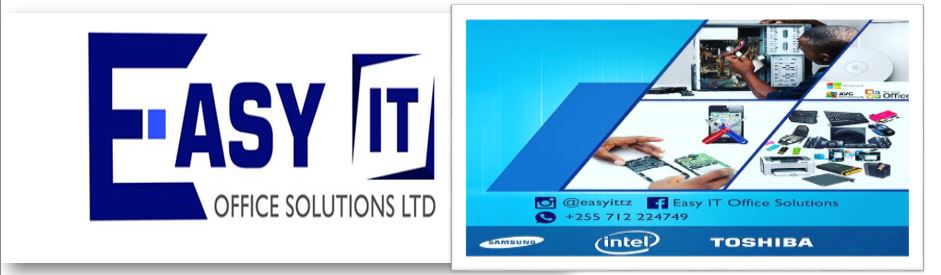





















No comments:
Write comments